Touchy is a GUI for touch screens. It needs no mouse or keyboard.
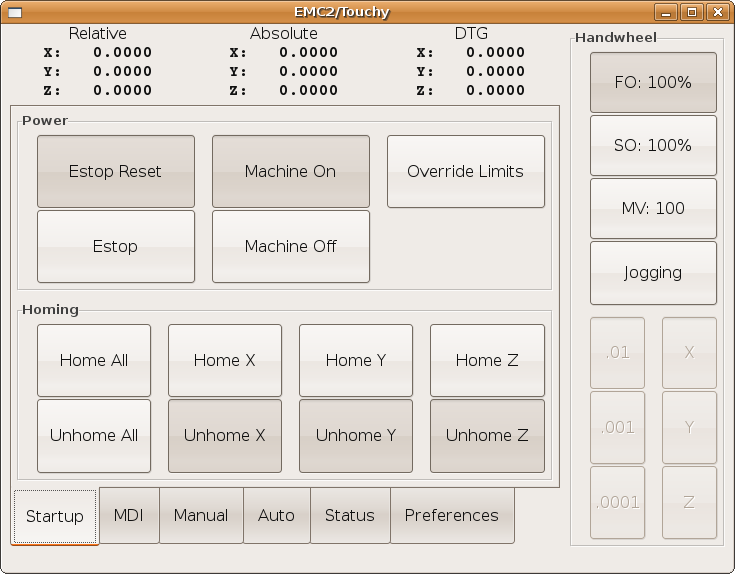
1. Hard Controls
1.1. Required Controls
-
Abort button (momentary contact) connected to the hal pin touchy.abort
-
Cycle start button (momentary contact) connected to touchy.cycle-start
-
Wheel/mpg, connected to touchy.wheel-counts
-
Single block (toggle switch) connected to touchy.single-block
1.2. Recommended for any setup
-
Estop button hardwired in the estop chain
1.3. Optional Controls
-
Continuous Jog needs three center-off bidirectional momentary toggles (or worse, six buttons), hooked to touchy.jog.continuous.x.negative, ….x.positive, … y …, … z …
-
If a quill up button is wanted (to jog Z to the top of travel at top speed), a momentary button connected to touchy.quill-up
-
Optional indicator output: touchy.jog.active can be connected to a panel lamp to show when the panel jogging controls are live
-
Touchy has several output pins that are meant to be connected to the motion controller to control wheel jogging. They are:
-
touchy.jog.wheel.increment ⇒ axis.N.jog-scale (for all relevant N) touchy.jog.wheel.x ⇒ axis.0.jog-enable … y … ⇒ … 1 …, … z …
-
Also be sure to connect the wheel/mpg to axis.N.jog-counts as well as to touchy.wheel-counts. If you use ilowpass to smooth wheel jogging, be sure to smooth only axis.N.jog-counts and not touchy.wheel-counts.
2. Configuration
Touchy requires you to create a file named "touchy.hal" in the same folder as your ini file to make these connections. Touchy executes the hal commands in this file after it has made its pins available for connection.
To use Touchy in the [DISPLAY] section of your ini file change the DISPLAY = touchy
Font Configuration is done on the Preferences Tab. Changes will be saved to the current computer in a hidden file.