The Point n Click Configurator covers Mesa cards and parallel port stepper configurations. If you have a simple parallel port stepper machine the StepConf Wizard might be a better choice. The Point n Click Configurator can generate some advanced configurations without knowing anything about HAL.
Start the PnCConf program from the CNC menu or from a terminal window with pncconf. For more information on the terminal window see the Linux FAQ section.
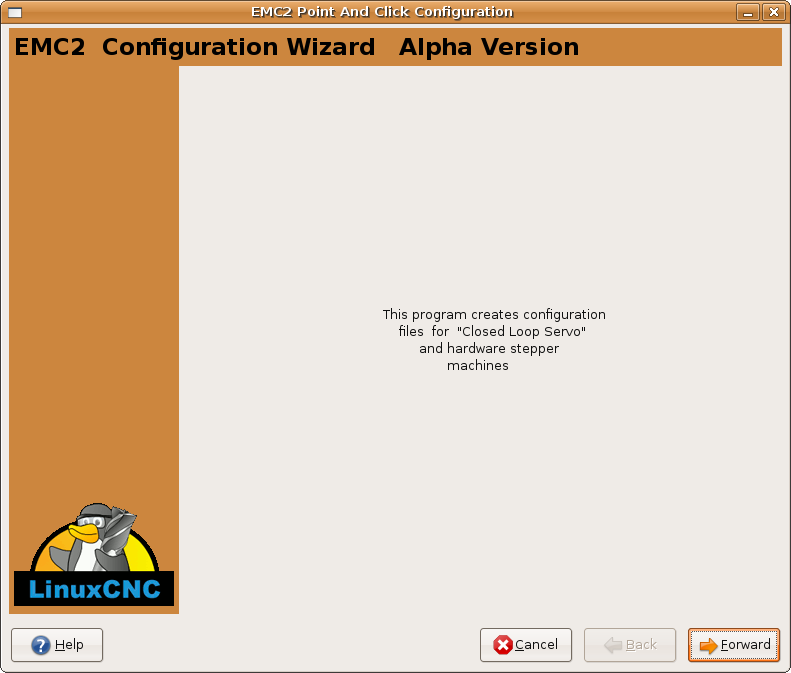
Figure 1. PnCConf Splash
1. Basic Machine Information
- Machine Name
-
What you want to call your machine and must not have any spaces.
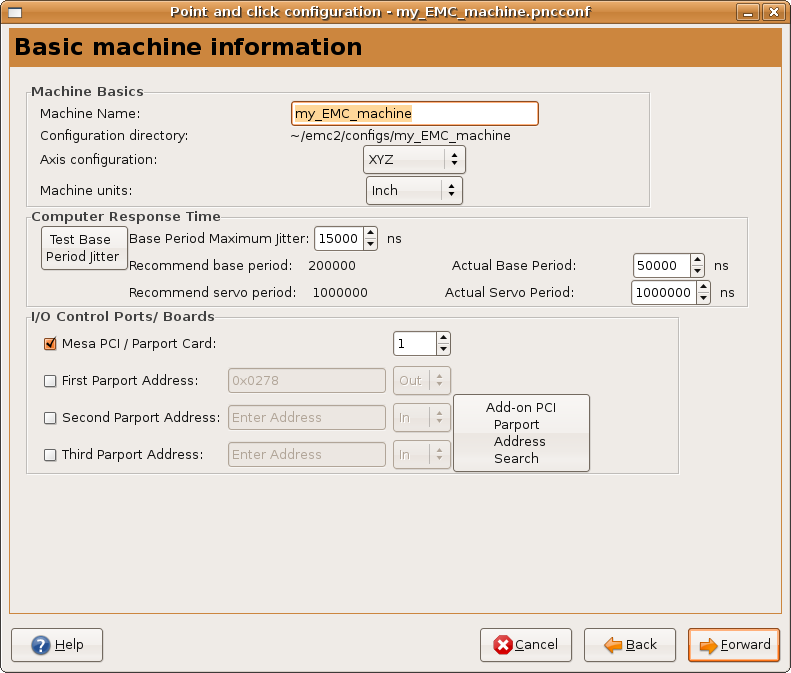
Figure 2. PnCConf Basic
2. GUI Configuration
Here you can select from different GUI’s and options for each one.
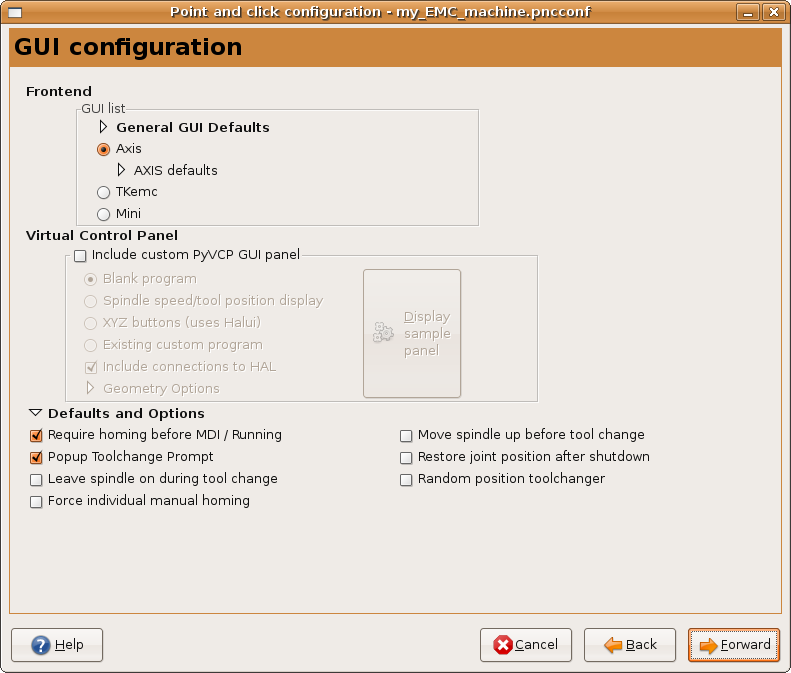
Figure 3. GUI Configuration
3. Mesa Configuration
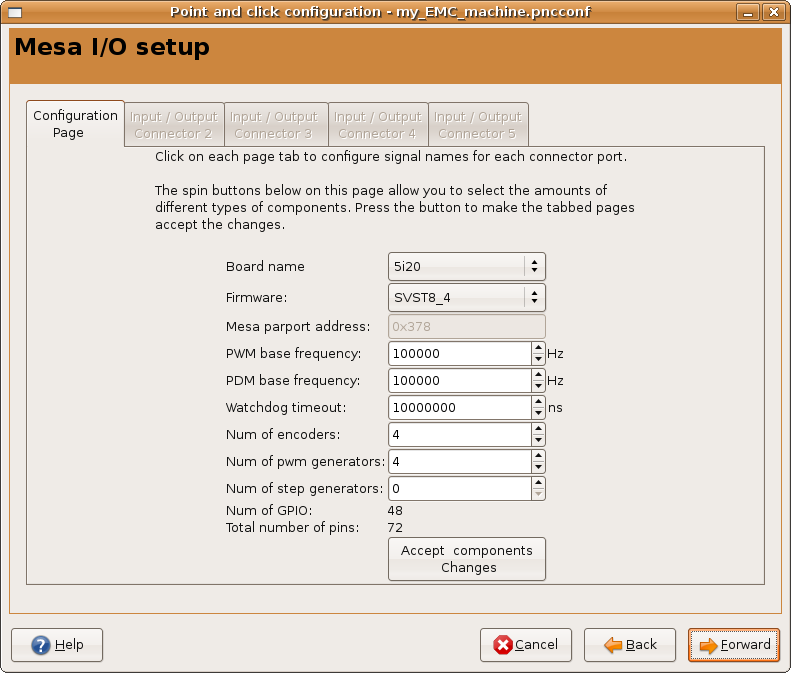
Figure 4. Mesa Configuration
4. Mesa I/O Setup
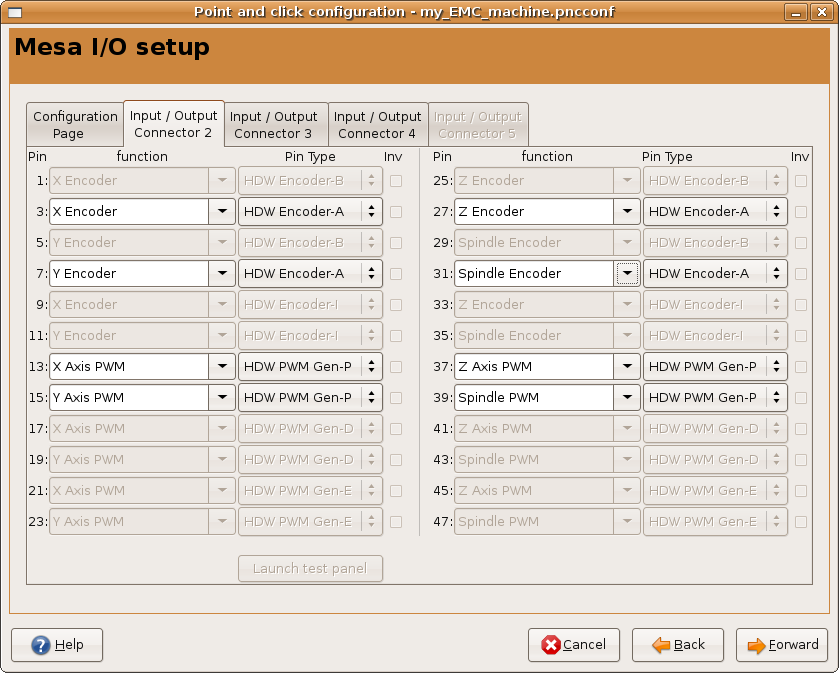
Figure 5. Mesa I/O C2
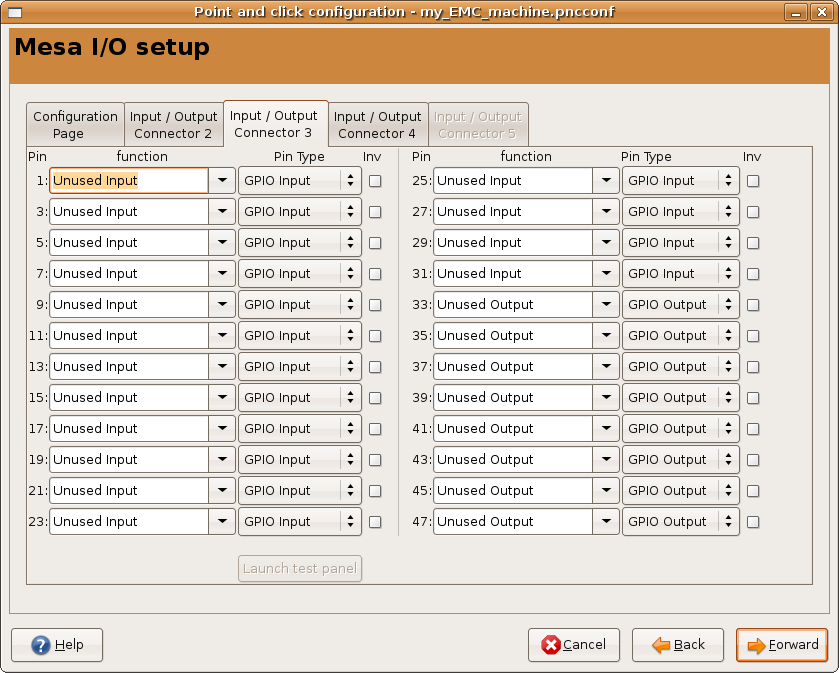
Figure 6. Mesa I/O C3
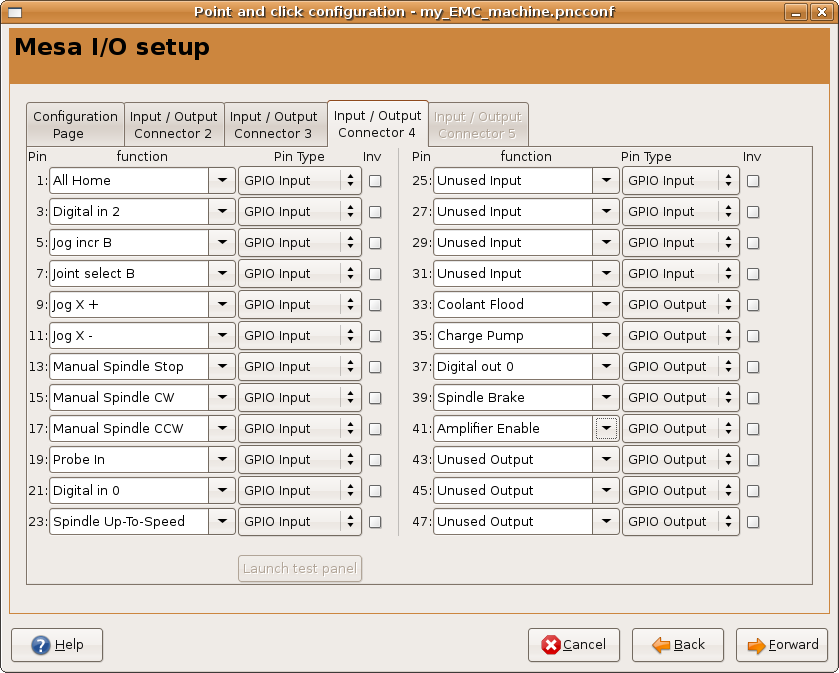
Figure 7. Mesa I/O C4
5. Axis Configuration
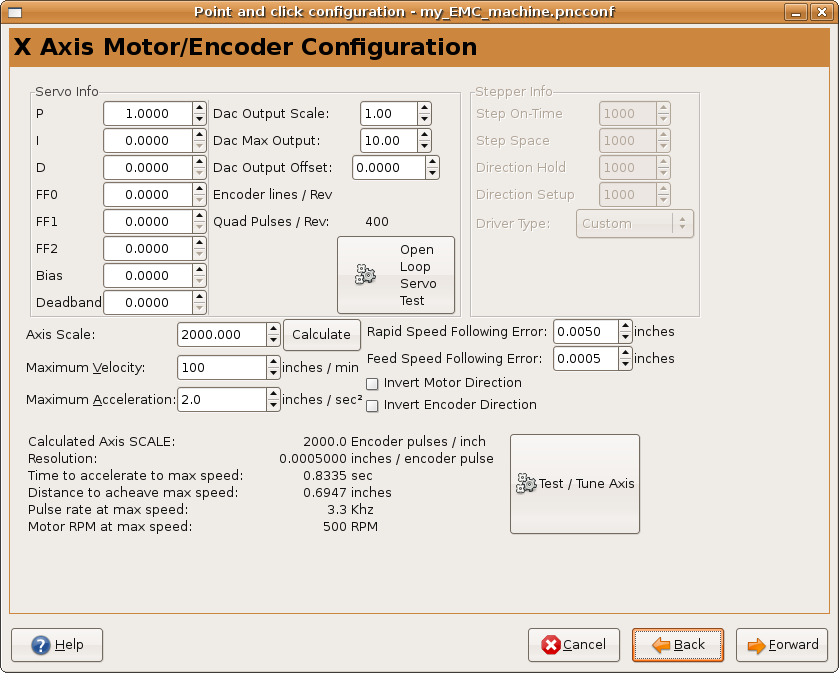
Figure 8. Axis Drive Configuration
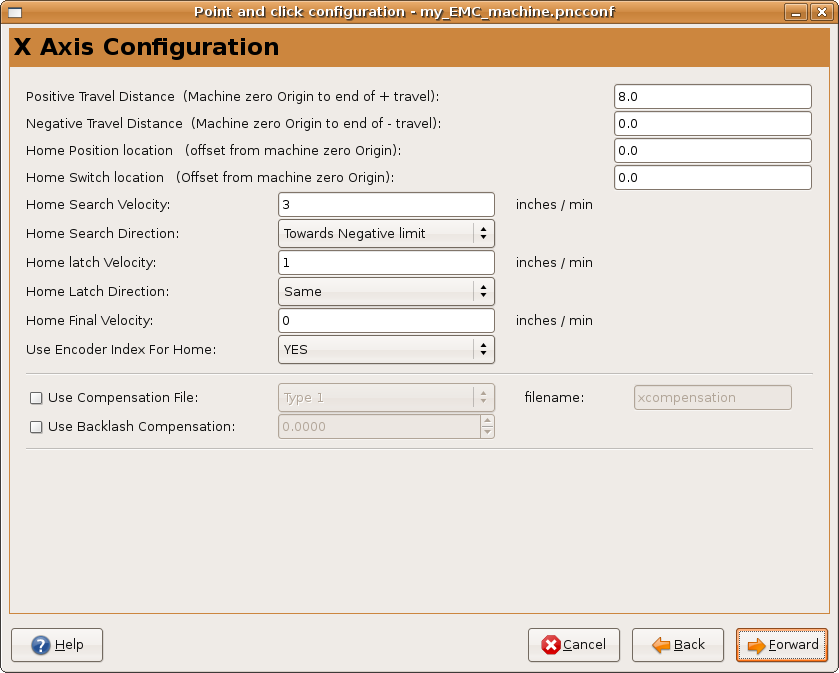
Figure 9. Axis Configuration
6. Advanced Options
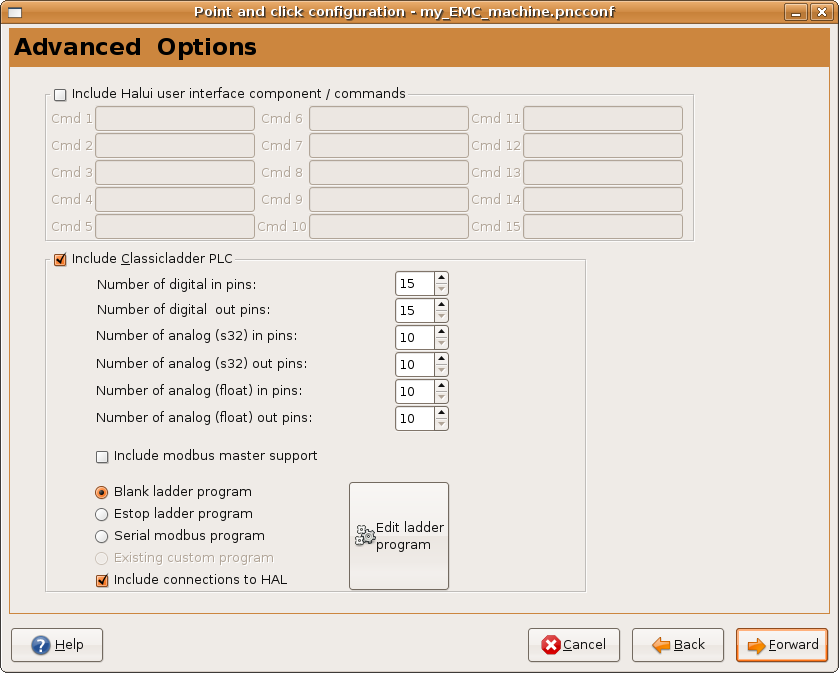
Figure 10. Advanced Options
7. HAL Components
On this page you can add additional HAL components you might need.
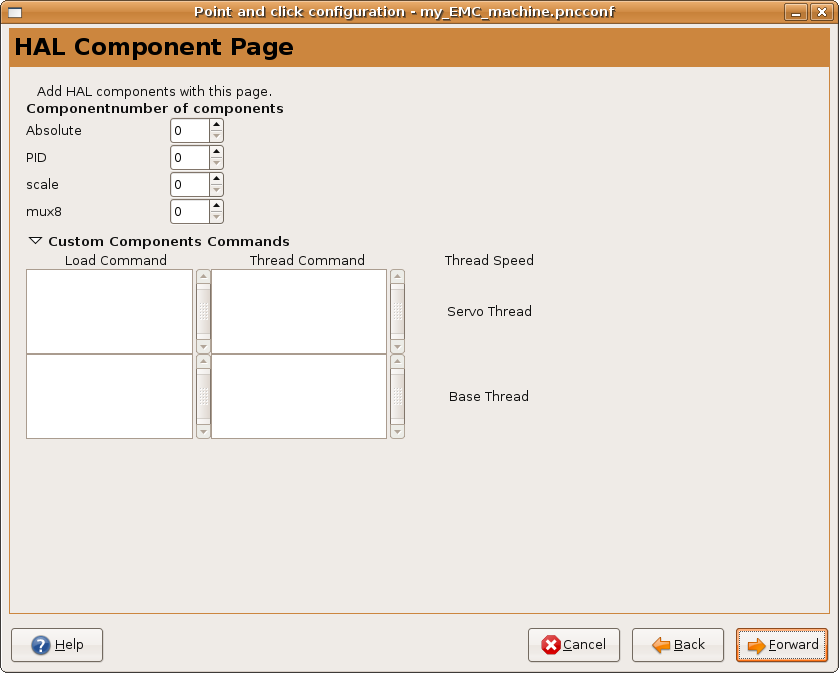
Figure 11. HAL Components